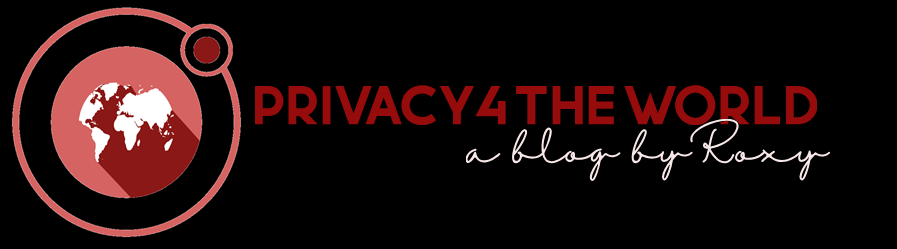Social media began as a harmless way to connect with friends and family and has evolved into a data analytics behemoth over the last decade. What started as a free and innocent way to connect is now a trove of valuable data on an individual that many companies pay top dollar for. How can one become more private and safe in a world where companies are fighting each other over your personal data?
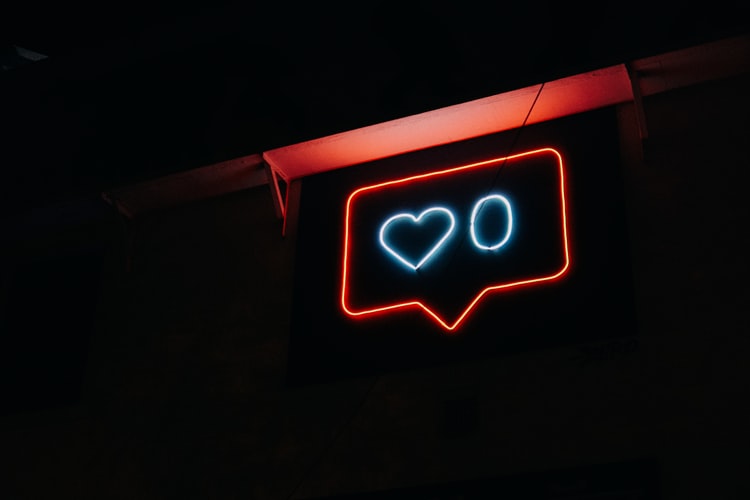
Obviously, the easy answer is to stop using it and end the article here — but for most of us, it is not that simple. Social Media may be the only way to connect with distant family, meet people or find/expand our careers. I have documented several ways that you can stay safe online. If you are a parent, I will also list out a few considerations for young children.
LinkedIn Privacy
LinkedIn is a modern approach to finding jobs online and expanding your social career network. Privacy is not configured by default. Here are some considerations and settings that should be reviewed bi-annually.
How Much Data is TOO Much on LinkedIn?
LinkedIn is the number one tool that hackers use to target individuals for social engineering scams. The more information you put on the responsibilities and access you have, the better the target you are. Long gone are the days where hackers were only targeting executive management. So how much is too much? Keep it high level. For example, If you are a software engineer, do not go into detail on the names on the projects you have access to. You may be unintentionally telling a hacker what source code repositories you have access to.
Set-Up 2FA
Two-Factor Authentication or 2FA is critical to set up. Passwords can be easily guessed and having a second mechanism to gain access to your account will save you the hassle from trying to get access after a compromise.
- After logging in, click your profile picture in the upper right hand corner.
- Select ‘Sign In and Security’ on the left hand menu
- Enable 2 Step Verification
Hide Your Connections & Email Address
When you create a connection with another person, by default this is shared with your connections. Recruiters and malicious individuals may use this information to their advantage. Additionally, when you sign up for an account, your email address is automatically exposed to the world. Why give this data out for free? Follow these steps to change your settings.
- After logging in, click your profile picture in the upper right hand corner.
- Select ‘Visibility’ on the left hand menu
- Click ‘Change’ for ‘Who can see or download your email address’
- Select ‘Only 1st Degree Connections’ (This is so only connections can see your email)
- Click ‘Change’ for ‘Who can see your connections;
- Select ‘Only You’

LinkedIn Profile Discovery
LinkedIn may share your data with it’s subsidiaries, partners and other services (basically, someone can buy the data). You can opt-out of this by following the steps below.
- After logging in, click your profile picture in the upper right hand corner.
- Select ‘Visibility’ on the left hand menu
- Click ‘Change’ for ‘Profile visibility off LinkedIn’
- Select ‘No’
- Repeat steps above for ‘Profile discovery using email address’ and ‘Profile discovery using phone number’
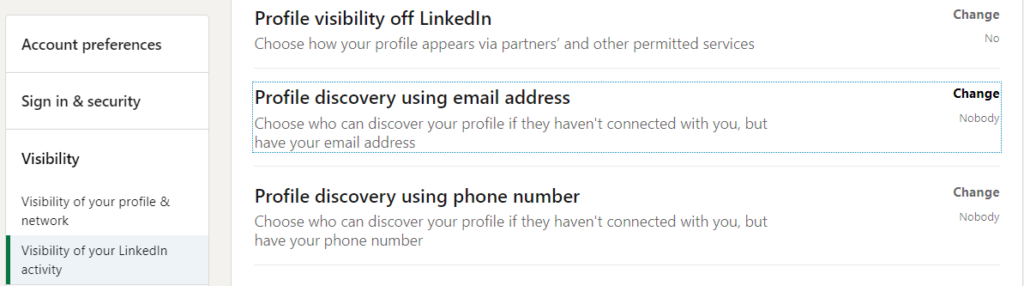
<Coming Soon>
Parenting & Social Media
Parenting during the social media craze is not easy. Each child will respond differently to each platform and having an open conversation about the dangers will be helpful. Additionally, ensuring strong controls will keep the child safe from online predators ,cyberstalking and bullying. Here are some tips to keep your child safe.
- Create the account for your child under an email address that you create. This should be something you have access to.
- Turn on email notifications to ensure that you are receiving updates to monitor for suspicious friend requests, comments or DM’s (Direct Messages).
- Ensure you have the password to the child’s account in case of an emergency.
- Turn on private mode so the profile is only available for friends or followers.
- Talk to your child about the dangers of posting inappropriate pictures.
You May Also Like
Social Media Parenting Tips from Therapists
About